You may have noticed that when you log onto your workstation a different screen appears—the Pixel Dashboard. This new launch screen, developed by Chief Warrant Officer Pedro Sullivan, gives users at the Coast Guard easier access to the essentials, while freeing the desktop of pesky icons.
“Pixel Dashboard is an internal program being developed by the Coast Guard for the Coast Guard,” explained Sullivan. “Our workforce is 100% who we had in mind when developing this application.”
Designed to work like smart phone application hubs, Pixel Dashboard puts all of the important Coast Guard “applications” in one easy-to-navigate screen. 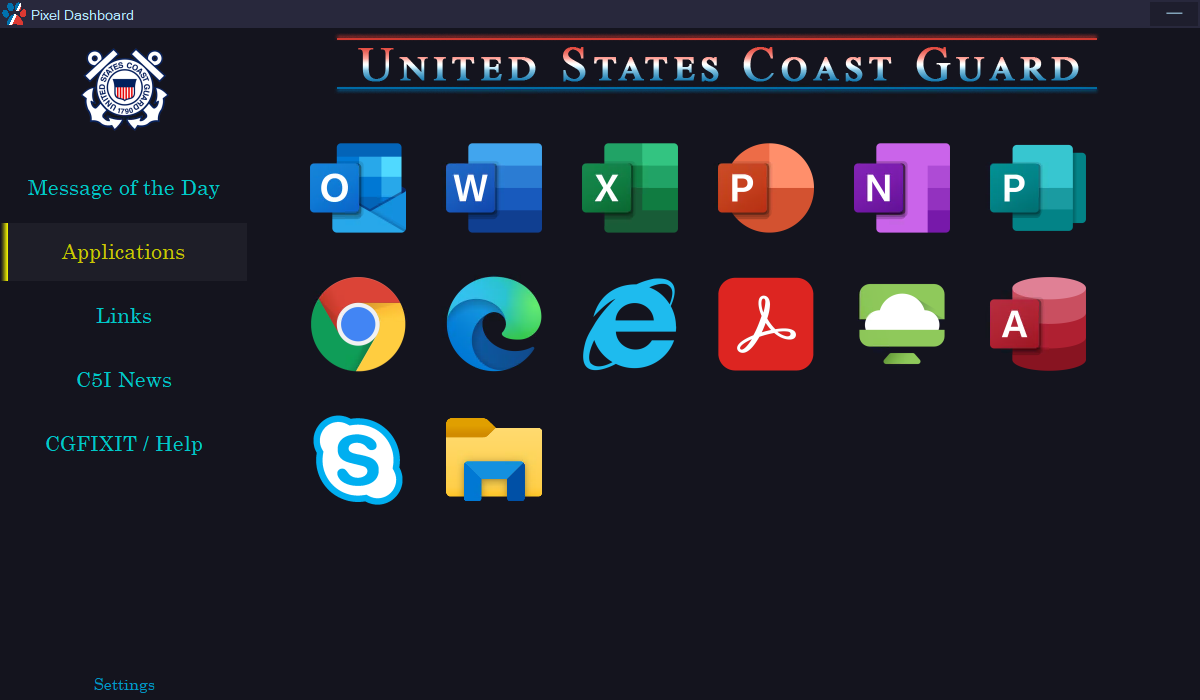
It also makes it easier to access your frequently visited Coast Guard related links—like MyCG! By centralizing what used to be several desktop icons onto one screen, Pixel Dashboard makes navigating to your desired location easier, while freeing up your desktop space for an all-around cleaner and more modern look.
“It all started with user feedback,” said Sullivan. “The more we kept adding to the desktop, the more people got frustrated.” Pixel Dashboard is meant to address this feedback, while meeting C5I product line demands for high visibility on workstations—all while giving users back most of their desktop space for what they need.
The shortcuts will be removed later this week/early next week and will only remove administratively placed shortcuts. User files, shortcuts and links should not be affected.
Pixel connects you to:
- The latest Coast Guard News
- The Message of the Day (also known as the “splash screen”)
- Applications most used by our members
- Links providing resources and information
- Outage and Alerts
- Tools to let our technicians better support you
“It also eliminates the common frustrations our workforce and technicians experience during troubleshooting calls,” said Sullivan. Having the CGFIXIT tab allows for easier access to important workstation information that was previously hard to find. “We really strove to make this dashboard accessible and usable for users of all capabilities,” explained Sullivan.
Don’t like the new dashboard? There is a way to minimize Pixel Dashboard after launch that will allow you to navigate to these applications and links via the start menu as before. However, using Pixel Dashboard promises to be a user-friendly experience you won’t soon want to give up. This User Guide will help guide you through all the features of this platform if you need extra assistance. (You can also access the User Guide by going to the settings tab and clicking on the “?” icon.)
“We understand that Pixel Dashboard is not perfect yet, but are excited to be launching this out to the workforce and are ready to get the feedback we need to make even more improvements,” said Sullivan, who took on this project because of his technical abilities and passion for improving the experience of everyone at the Coast Guard.
Pixel Dashboard is only the beginning, and will continue to be improved upon to ensure our workforce stays ready, relevant, and responsive while continuing to move the Coast Guard towards the goals outlined in the Tech Revolution.